Microsoft Flight Simulator 2020 - Installation Errors and Fixings
Posted On : Aug 21, 2020Last Update : Oct 18, 2020

Finally, may be the best thing of 2020, Microsoft Flight Simulator 2020 has been released. But contrary to what everyone expected, it came with lots of bugs and errors that as the nature of software development which certainly acceptable for a recently released software. Almost every new software has some minor bugs that have been discovered after the software released. But these bugs are generally small and not cause to failures of software's core mechanisms. In a well-designed and coded software, these bugs have been minimized at the test levels before the software release. The problem on Microsoft Flight Simulator 2020 is, its bugs are the "major" errors that makes the game is "unplayable" and even "not-installable".
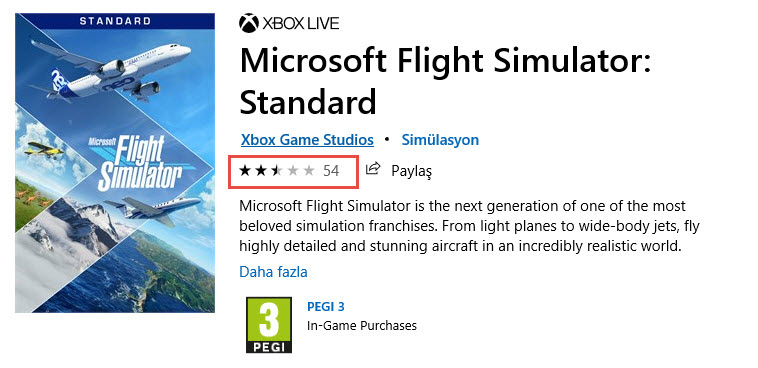
As you can see at the Microsoft Store and also at Steam, lots of people include me troubled with the installation and gameplay errors of the game. I already had some suspections for this game too like i had for every new release products. Therefore i usually not buy a recently published game, but wait for a few weeks to its bugs to be fixed. But if this product is Microsoft Flight Simulator 2020, i did not want to wait more to experience it.
Microsoft Flight Simulator 2020 is available to buy on Windows Store and Steam, but you can also play the game by subscribing X-Box Game Pass (subscription system of Microsoft games) which costs $1 for first month, then $2 per month. I preferred this way just for try and guess what happened; faced with lots of errors since installing and i was not able to do a free flight, game only worked on training section. What a shame for a big company like Microsoft.
Here the problems i faced and how did i solve them.
Error-1 : Stucks at Installation Screen
When i click "install" button on the Microsoft Store, installer said that 91 GB free space needed for installation and i started the download. I've been a little bit surprised because of installation has completed in a few minutes but i sensed something wrong. I looked for the game's shortcut icon and found it at start menu, not on desktop. Anyway, when i clicked on it, game was opened and i've been surprised again because it was impossible that 91 GB can be downloaded in a few minutes. Later then, after the intros, i figured it out that actual game files (91 GB) will be downloaded from here, it means download is not even started yet. In other say, i was actually downloaded the game's "real installer" from the Microsoft Store.
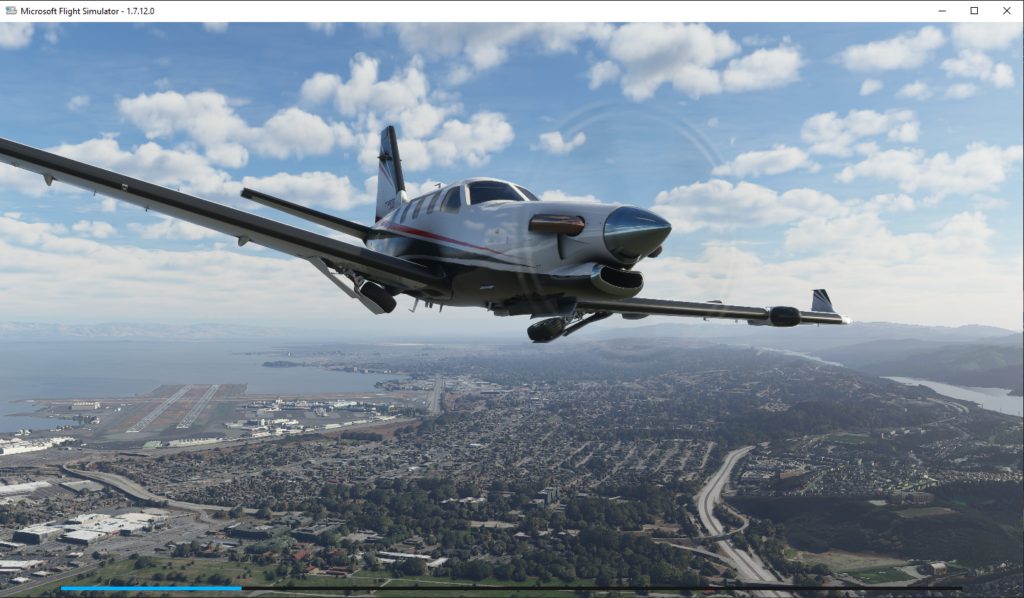
After i started the installation, it was firstly stucked at the "Checking For Updates" screen. I tried a few times more by closing and re-opening the application but no luck. Then i tried running the installer as administrator by right clicking on the Flight Simulator icon and select "Run as administrator".
Ok, this solved the problem and passed the "Checking For Updates" screen, but this time installer stucked at the loading screen like the picture above and blue progress bar was not moving forward. After a little research, i found that this might be caused by non-English characters in the Windows profile name. The installer downloads the installation packages into the user profile folder under the C:\Users, but if the user (folder) name contains non-English letters, installer creates a new folder and renames it with the different characters corresponding to that non-English letters. Then, installer fails to continue installation probably because of this new folder's meaningless name which it created itself.
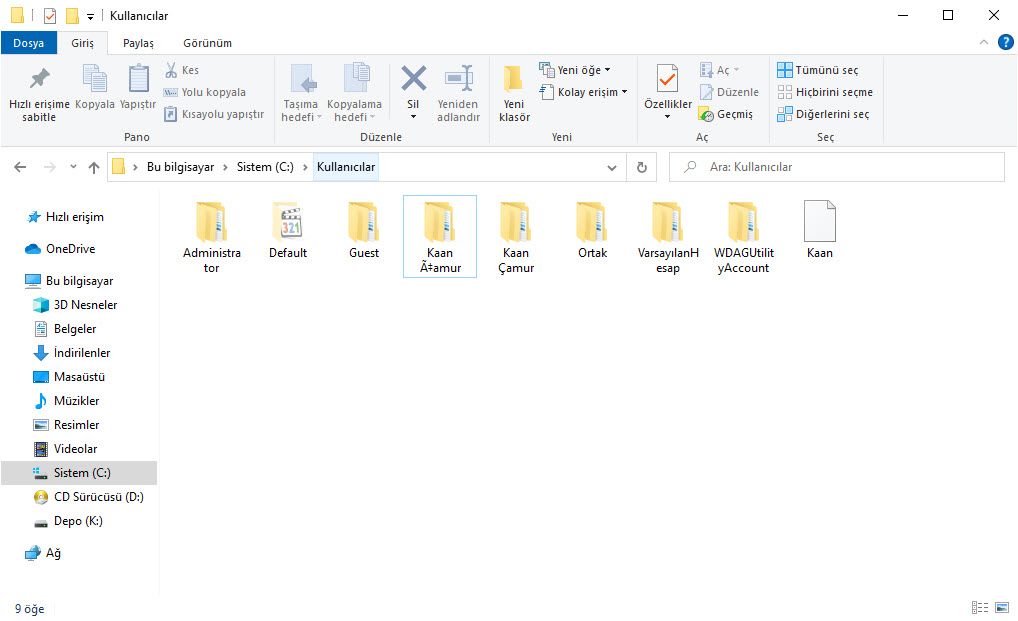
Solution
As my name is Kaan Çamur, i thought that this might be the reason of issue and i solved it by copying contents of the "Packages" folder into the correct profile folder like below and re-run the program as administrator again.
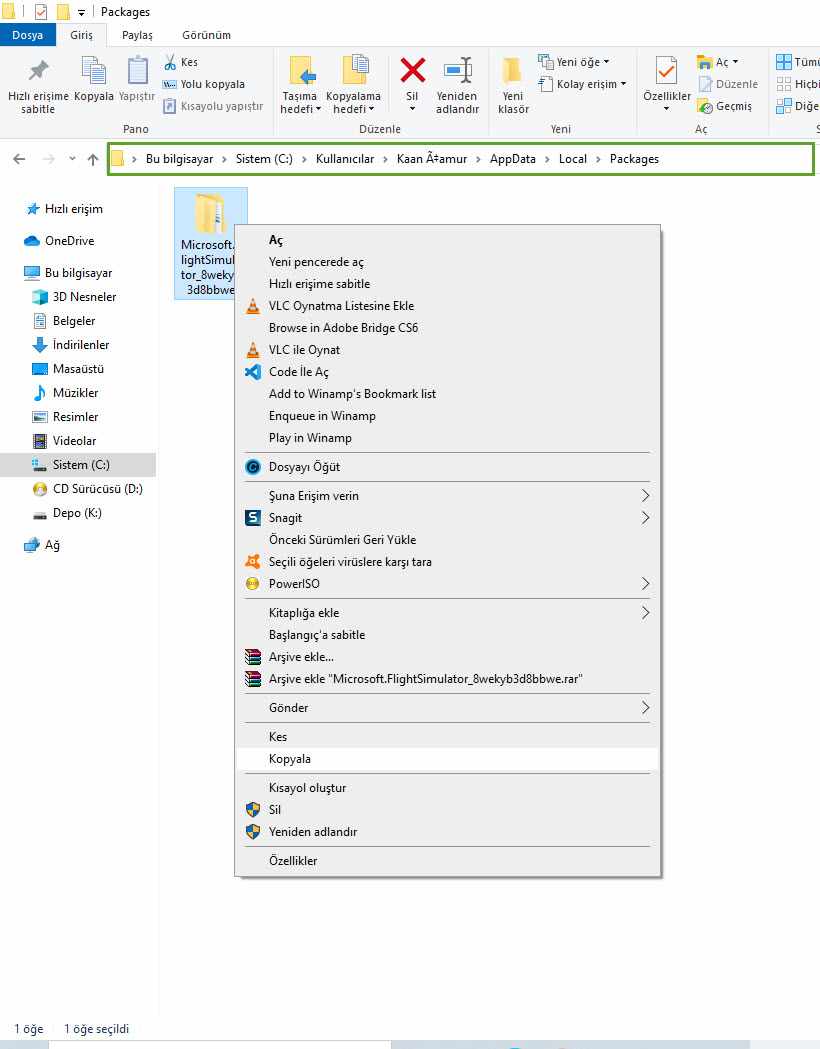
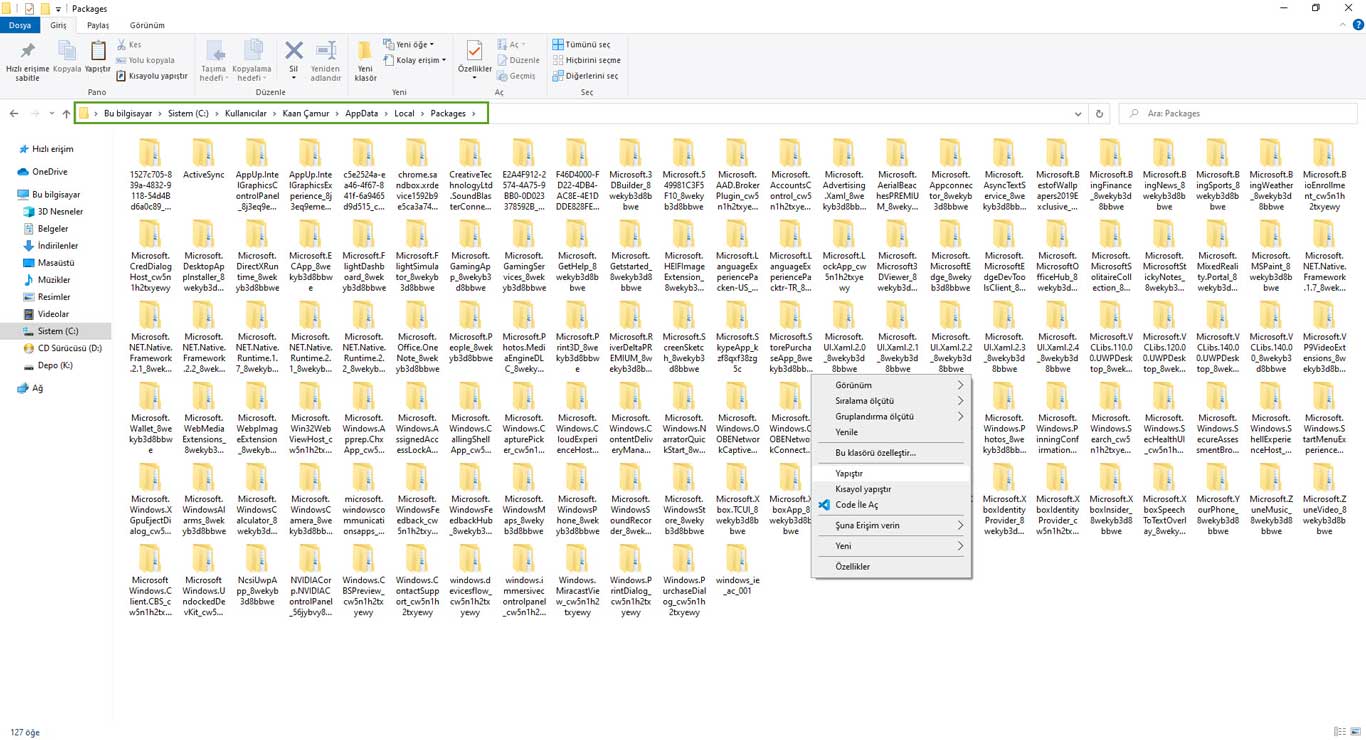
Error-2 : "Stopped Working" Error at Gameplay
After the 90 GB of installation is completed, i run the game again "as administrator" and game was opened without problem. Although i already mastered on pilotting thanks to FSX, i wanted to begin with training section and no any problem occured. But when i try to do a free flight, the game always stopped working and threw me to desktop just before the start to flight (after the loading screen). I tried everything suggested on the web like improving-auto managing Virtual RAM (pagefile) size, reducing graphics, plugging-out peripheral devices and more but, no luck. Game was never opened at free flight mode and i couldn't fly even once. When i checked the error log in the Event Viewer, i saw that application returns a 0xc0000005 code and searched for a solution on the web but whatever i found did not solve this issue. When i retried to training gameplay again, game was stopped working here too after a few seconds of flying unlikely the my previous (first) try.
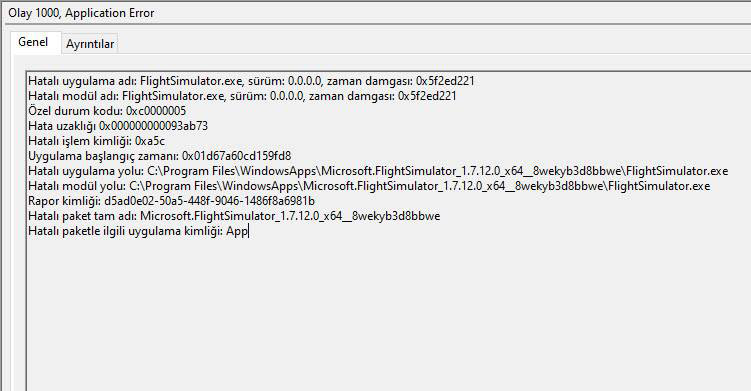
Solution
Reason of this problem is same; non-English characters in the Windows user folder. I solved this issue by creating a new Windows user called Kaan Camur (without any non-English character) with the administrator role and run the game under this user.
[UPDATE] Error-3 : Random Crash without Error (or with the Memory Exception Error)
Best possible reason of this problem is disabled or low size of virtual memory (page file). Virtual Memory is a page file set created by Windows on hard disk drives to keep running applications (or applications to run) when physical memory (RAM) is full. When there is no more room for new data in physical memory, Windows transfers the application data into these page files and use them as virtual memory to keep applications running. (At this moment, applications that running in virtual memory will work in low performance and laggy because of hard disk drive read-write speed is dramatically lower than physical memory's speed.)
If virtual memory size is very low, disabled or lack of free space in your hard disk drives, some applications will stop working and throw an exception like Memory Exception error (or without any error message) because of they can not be able to find a free memory space in physical memory or virtual memory.
Solution
Simplest solution of this problem is letting virtual memory (page files) managing by Windows automatically. This should already been set such as default, but if you changed this setting due to any reason, it's better to restore it to default for a stable system. If virtual memory is already managing by Windows and you still get same error, you might have not enough free space in your hard disk drives. In this case, you must free up some space, especially in the drive you installed Flight Simulator 2020.
Follow below steps to make sure your pc's virtual memory is managed by Windows automatically;
- Right click on the computer icon in desktop, click "Properties", then click "Advanced system settings" located in the left side of opened window or type "advanced system settings" in the search box bottom of the screen, find and click to "View advanced system settings" item.
- Click "Settings" button at the right side of "Performance" section under the "Advanced" tab in the opened window.
- Click "Change" button at the right side of "Virtual memory" section under the "Advanced" tab in the opened window.
- In the opened window, make sure the checkbox located in the top is "checked". Click "OK" buttons to close all opened windows and if the system requires to restart your pc, restart it. After this process, problem should be gone.
[UPDATE] Bug-1 : Non-Clickable/Controllable Cockpit Controls
This weird problem caused me to restart the game a few times when flying and drove me crazy. In any moment by an unknown reason, all cockpit controls become unclickable/uncontrollable.
Solution
As you know, in-game functions (ATC, camera, map, fuel etc.) have been built as flexible (resizeable-draggable) windows in this game. I noticed that this bug appears when i use these windows actively and it's resolving when i re-dragg any of these windows. It's an easy to fix bug, but still annoying. I hope they can fix it on next updates.
Is there any problem you faced and did not find a fix? Share it at the comments below.



